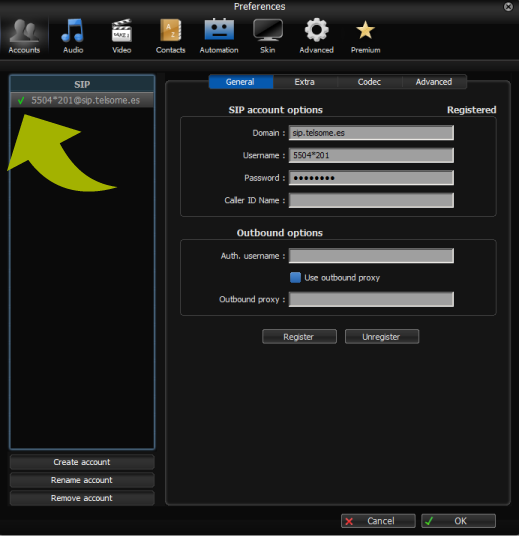Softphone: use your fixed line from any device
Call and answer phone calls directly from your computer, tablet or smartphone
With a softphone you can use your fixed phone number to call and answer phone calls directly in your smartphone, tablet or computer, from anywhere .
A softphone is software used in smartphones, tablets and computers to make VoIP phone calls. With it, you can call both softphones and regular phone numbers taking advantage of VoIP benefits such as price or mobility.
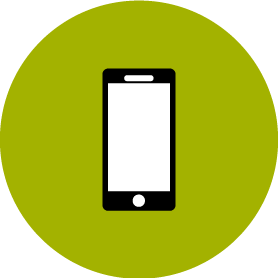
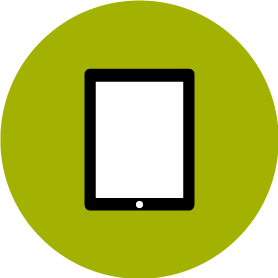
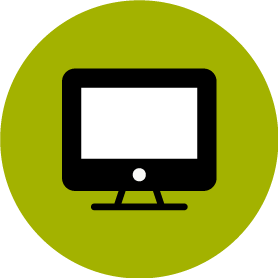
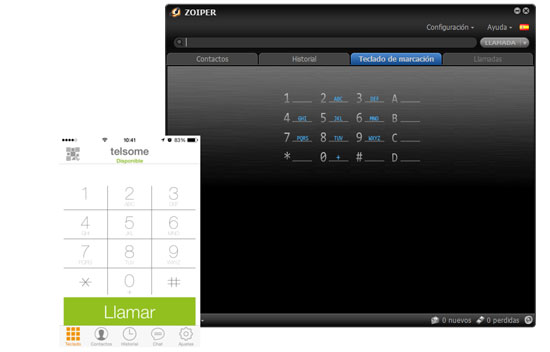
Call with you fixed phone line
These programs allow you to make and receive phone calls directly in your computer, tablet or smartphone using regular phone numbers. This way you can use your fixed phone number in the device you choose. And the voice is digitally packetized and sent over the Internet, so you gain VoIP benefits of cost saving and mobility.
Ease of use
User interface is very similar to smartphones, including dialpad, contacts, history, chat and settings. Thanks to its appearance making phone calls with Zoiper is as easy as making them with your smartphone.
Use your Telsome VoIP account
In order to use a VoIP softphone as a fixed phone line it´s necessary that you already have a SIP account with a VoIP company, like us. We offer you VoIP phone service, including geographical numbers. Once you have order our service, we send you your SIP account details with all the information you need to set up your softphone.
BENEFITS OF USING A VOIP SOFTPHONE
There are many benefits of using a softphone. The main ones are:
- You save money. A softphone is always cheaper than a VoIP phone as they it is a program that run on a device you already have. Some softphones are free and others cost less than 10€. On the other hand, VoIP phones always cost more money as they are hardware, so you need to spend more money if you want to use a VoIP phone. Even though, if you just want to use your VoIP phone line at home or in your office, it may be more comfortable to use a phone.
- Mobility: having a softphone in your Smartphone allows you to carry on your fixed phone line wherever you go. If you go on holiday and need to use your fixed phone line there is no problem: you have it in your smartphone thanks to your VoIP softphone. You will be able even to use it from other countries with the exact same calling rates with Telsome.
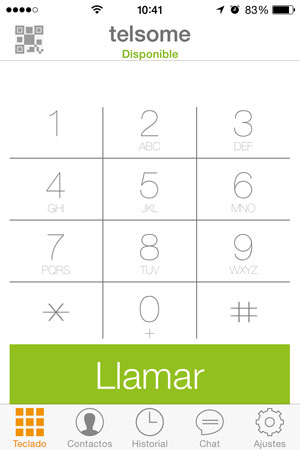
HOW DO SOFTPHONES WORK?
When you make a phone call using a softphone you are connecting to your VoIP provider server over Internet. This provider automatically checks where you want to call, a regular phone number or an extension, and make the phone call possible.
When someone calls you, your VoIP providers delivers you the voice over it´s server and using Internet.
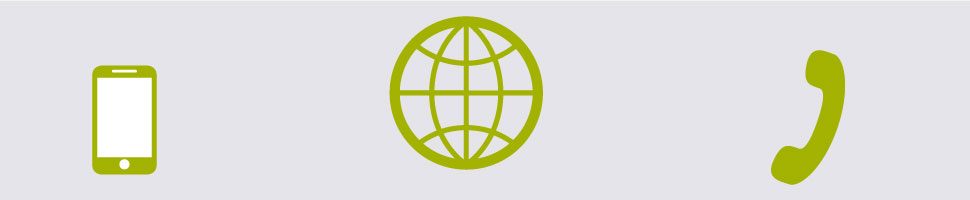
WHAT DO YOU NEED TO USE A SOFTPHONE?
To make phone calls over Internet with a softphone you just need:
- Smartphone, Tablet or computer with microphone and speakers. You can also use headphones with them.
- Internet connection. 3G, 4G, WiFi, ADSL… Phone calls are delivered over Internet, that is why it is necessary to be connected.
- An account with a VoIP provider.
USING TELSOME VOIP IN A SOFTPHONE
When you become our customer we send you the data you need to set up a VoIP account in a softphone:
- Username. The username with Telsome has 7 digits with the following format: 7777*777
- SIP Server: sip.telsome.es
- Password: we sent it to you when you became our customer.
VOIP RECOMMENDED SOFTPHONE: ZOIPER
We have been recommending Zoiper for a long time to use with our VoIP phone lines. The reasons are it´s nice and intuitive interface, easy to use, great voice quality and excellent working on any device. We have tried lots of softphones and this is the one.
Is one of the most known softphones and has native versions for Android, iOS and Windows Phone. It is also available for Windows, Mac and Linux computers. It is a free app and you can add up more functionalities such as call transfer, conference or call recording for 0.99€. These functionalities are really important if you are using the softphone in a business environment.
Zoiper´s interface and features are the same of those you can find in a regular smartphne: dialpad and other regular options:
- Contacts: acces to your phone contacts to call.
- History: check incomming and outgoing calls.
- Chat: send text messages.
- Settings: configure Zoiper, add new VoIP accounts, etc.
Always working
Zoiper is always working even if the screen is locked. This feature is really important to avoid missing phone calls. Even though is a feature every softphone should have, the truth is that many of them do not have it. That is an important reason to choose Zoiper.
If you open the app and switch to another app or to the main menu of your device, Zoiper will keep running in the background, even with your smartphone blocked. This way, when anyone calls you Zoiper will wake up and start ringing to make you answer de phone.
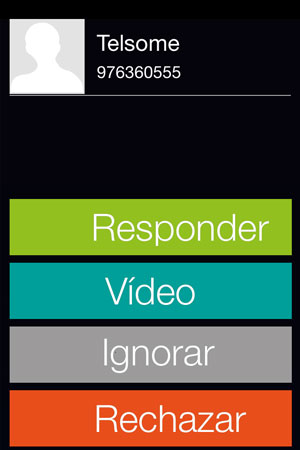
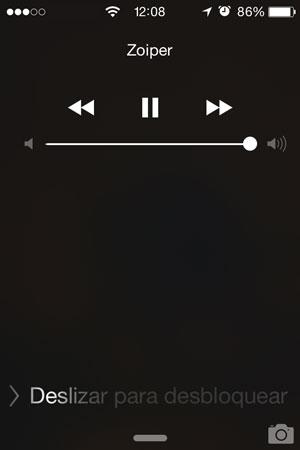
How to configure Zoiper softphone in iPhone
In order to configur Zoiper softphone in iPhone with Telsome you need to know your username and password (It is NOT the same username and password you use to access to the website). We provided you this data when you hired our VoIP services. The username is your extension in this format xxxx*xxx. It is not necessary to know our SIP server as the softphone introduces it automatically when you select your VoIP provider from the list.
- Go to the App Store and look for Zoiper. It´s the first result: Zoiper SIP softphone. Choose the free version.
- Open Zoiper and follow the steps:
1. Settings
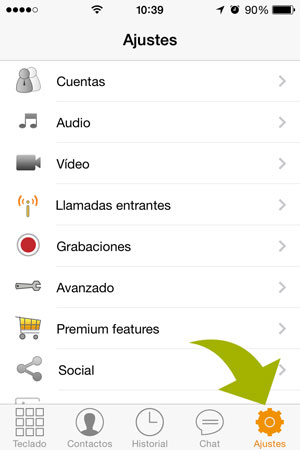
2. Accounts
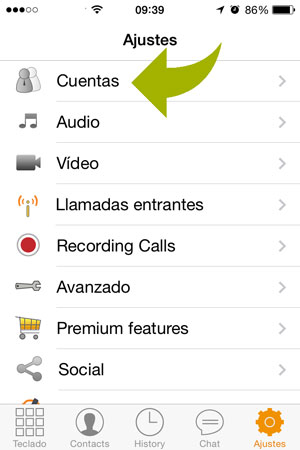
3. Press +
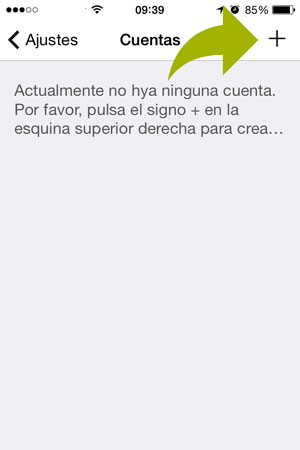
4. Press Yes
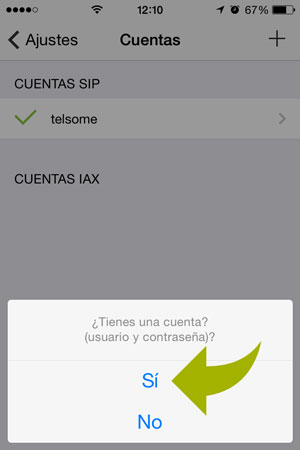
5. Select Provider
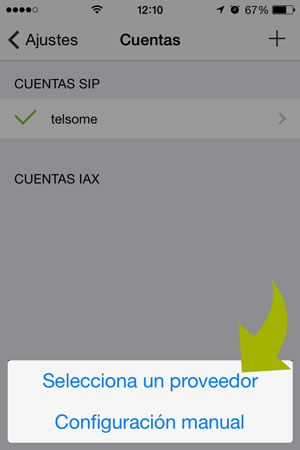
6. Telsome
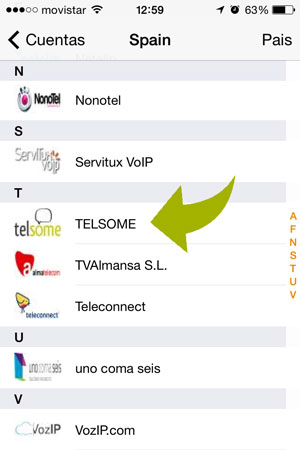
7. Write you account details and press Register
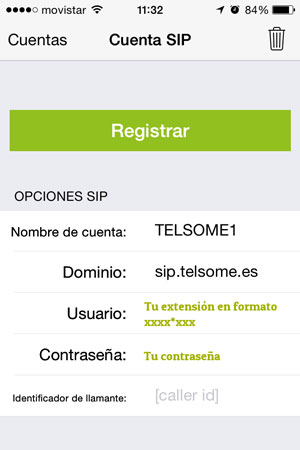
Zoiper is now active in you iPhone and ready to call and answer phone calls.
In case is not working, check out that your username and password are correct.
Setting up Zoiper to keep running in the background
Turn on both options of the image to allow Zoiper to keep running in the background. Go to:
Settings → Incoming calls
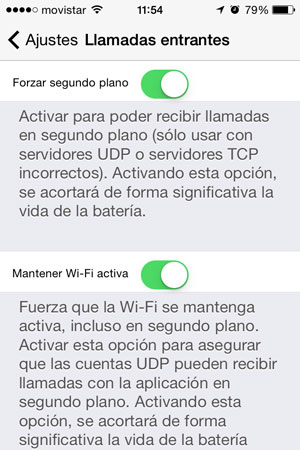
How to configure Zoiper softphone in Android
To configure this softphone in Android you need your username (7 numbers in this format: 7777*777) and your password. We sent you this information when you registered and hired our VoIP services. If you can´t find this data contact us and we will send it to you. Normally you also need to know your providers SIP server but Zoiper lets you select your provider form a list and introduces the server for you.
- Go to Google Play, look for Zoiper and download the app. It´s free.
- Open Zoiper y follow the steps:
1. Seetings
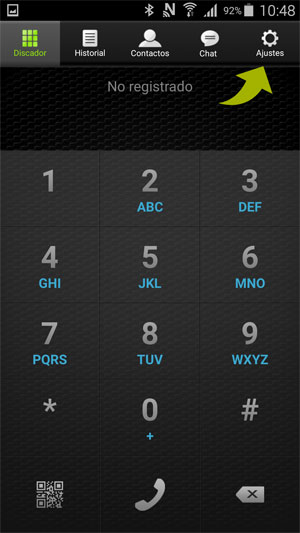
2. Accounts
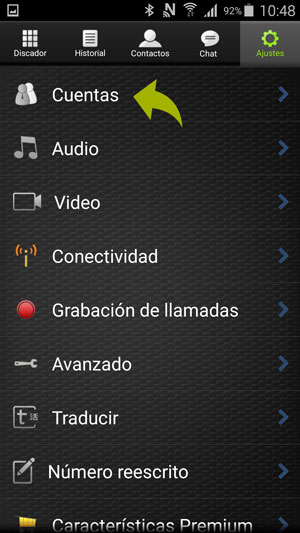
3. Add account
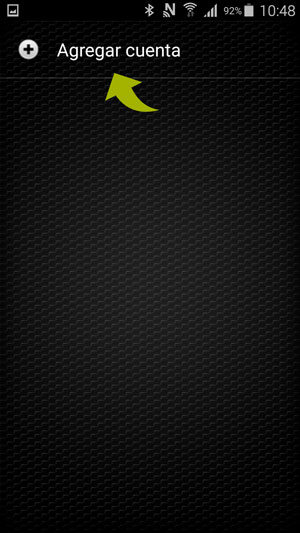
4. Press yes
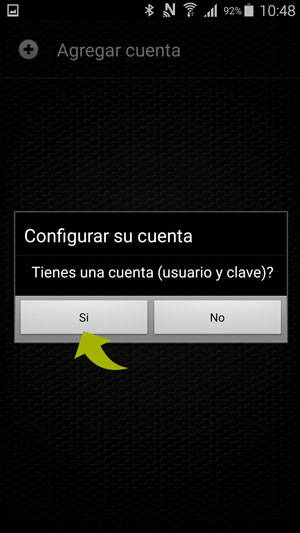
5. Press Select Provider
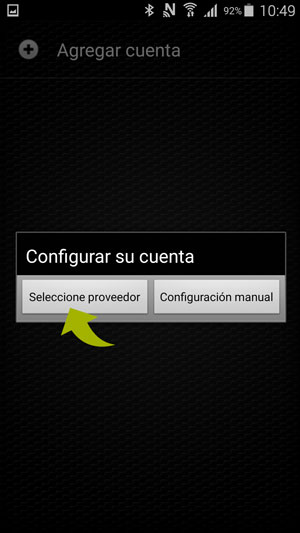
6. Select Telsome
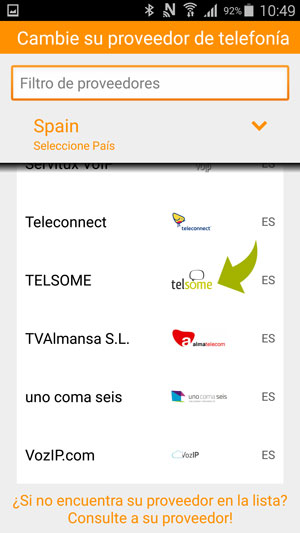
7. Username and password
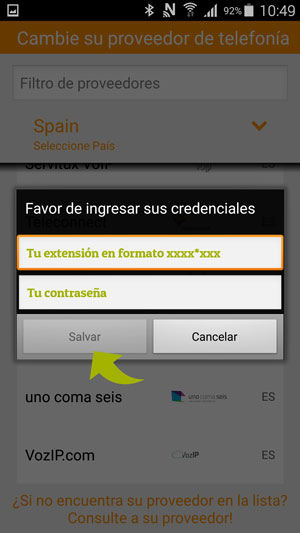
Zoiper is now running in your device. You can now check it out calling someone or calling yourself.
EIn case it does not work, check if your username and password are correct.
Set it up to keep it running in background
Turn on both options of the following screen. Go to:
Settings→ Incomming calls
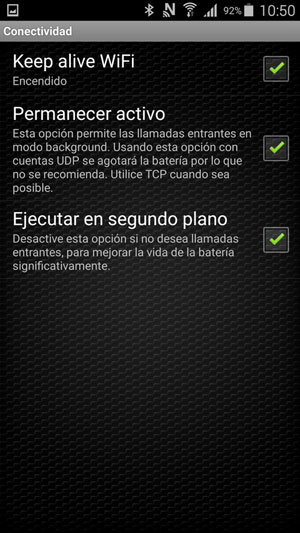
Configure Zoiper in your computer
You first have to download Zoiper from their website and install it. Once you have it running in your computer just follow the instructions. You will be able to use your VoIP line in just 7 short steps:
1. Click on settings
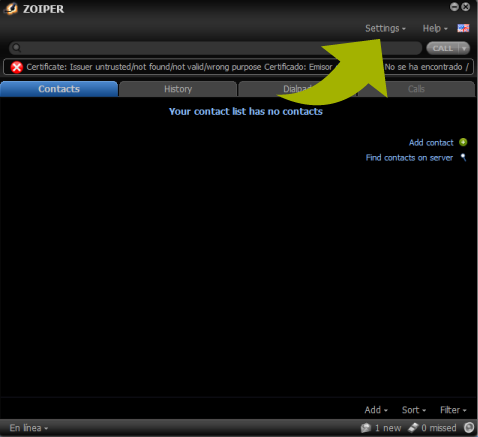
2. Select Preferences
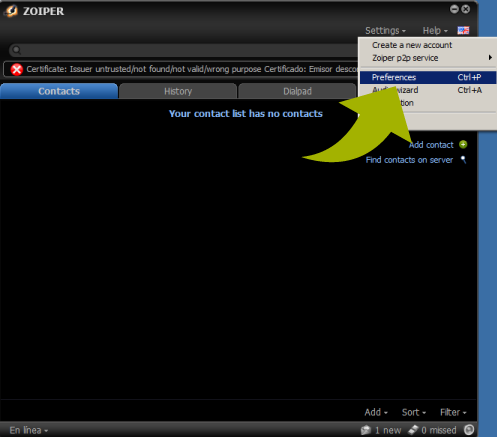
3. Click on Create Account
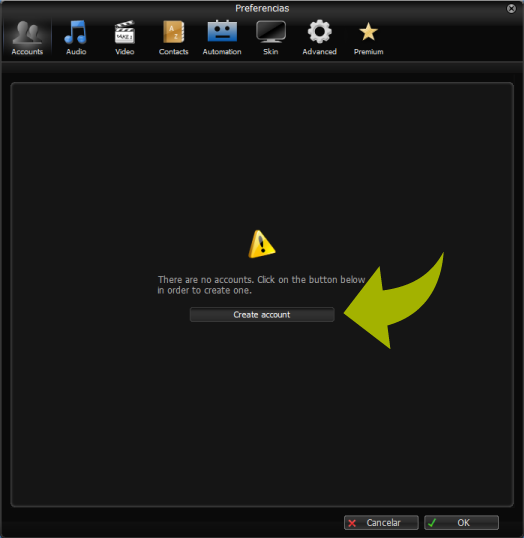
4. Select SIP and click on next
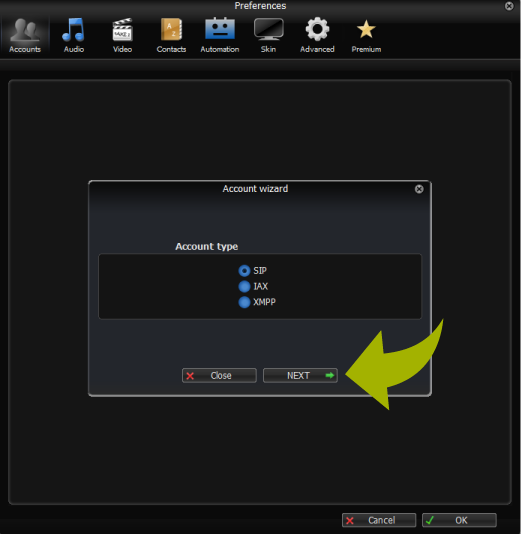
5. Write your user, password and Domain.
You received this information when you ordered our services. The domain is always: sip.telsome.es
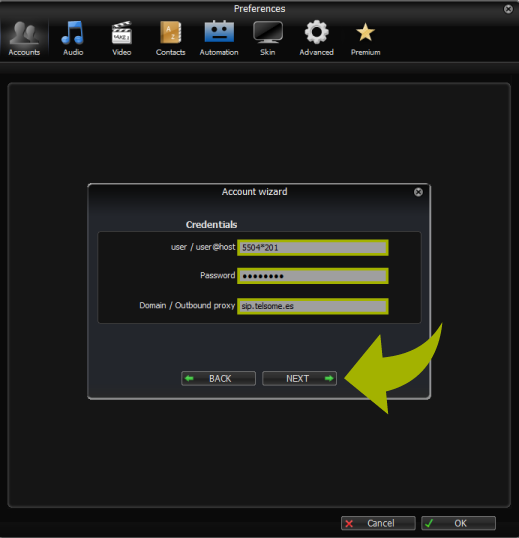
6. Click on Next
(you can change the account name, it will not affect the configuration process)
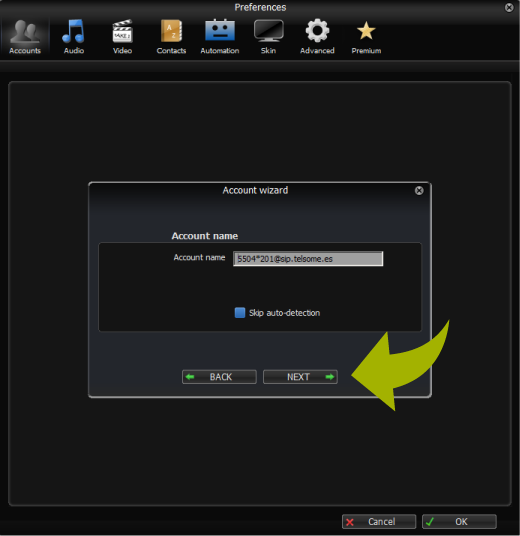
7. Now you are ready to call and receive phone calls with your Telsome phone number using Zoiper
In case it doesn´t work, click on settings and preferences (just like in steps 1 and 2).
Check if the tick it´s green. Otherwise, you will have to check your username, password and domain because one of them is not well written (sometimes a space is added when copying and pasting making the password incorrect).